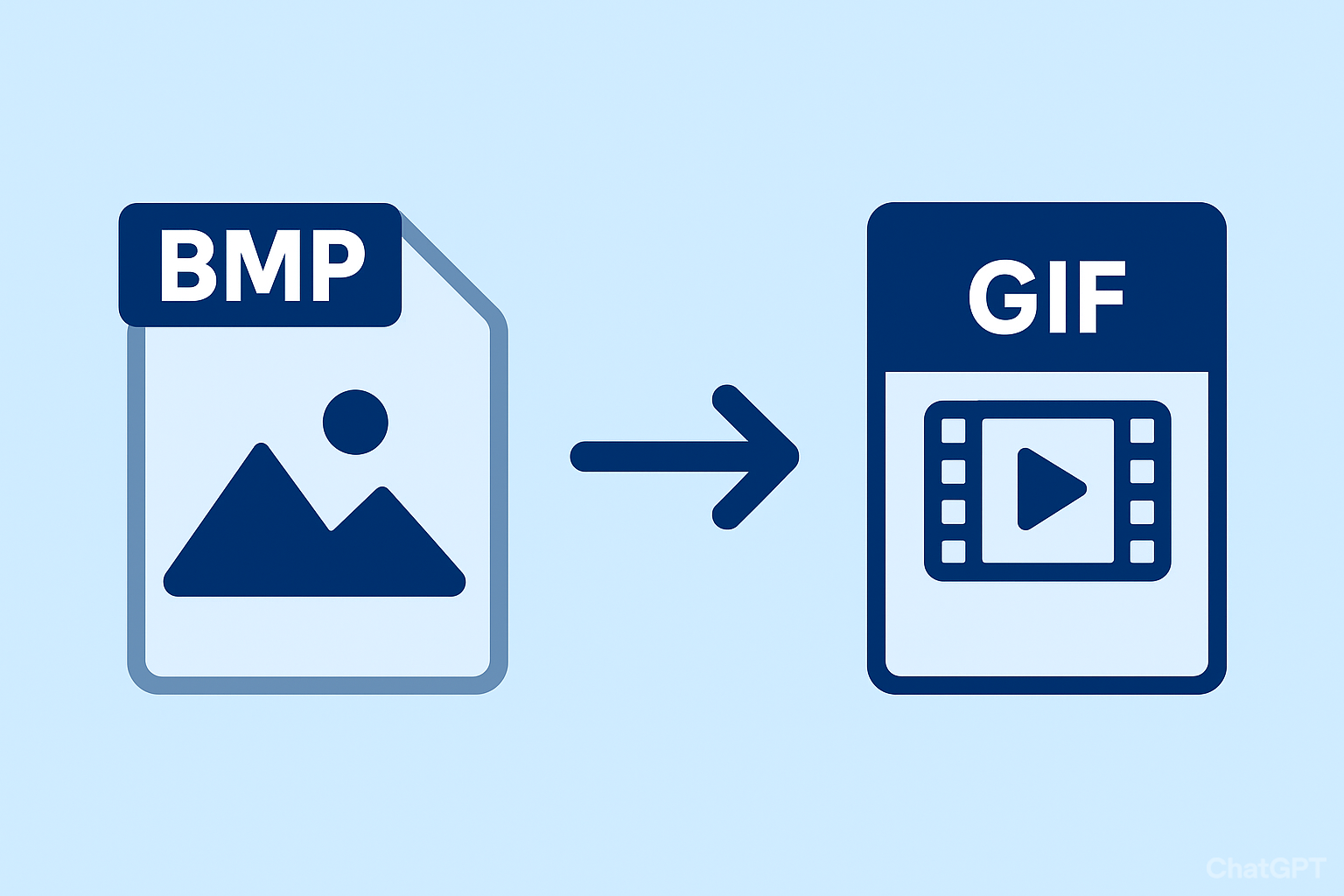
BMP to GIF
Created on 6 October, 2025 • Image Manipulation Tools • 49 views • 2 minutes read
Learn how to convert BMP to GIF format online or offline. Discover the best tools, benefits, and step-by-step guide to turn bitmap images into GIFs for web use.
BMP to GIF – How to Convert Bitmap Images to GIF Format EasilyIntroduction to BMP and GIF Formats
When it comes to image file formats, BMP (Bitmap) and GIF (Graphics Interchange Format) are two of the most common types used for different purposes. The BMP format is known for storing high-quality, uncompressed images that retain every pixel detail. It is widely used in professional graphic design and image editing. However, BMP files are often large in size, which makes them unsuitable for online sharing.
On the other hand, the GIF format is a compressed, web-friendly image format that supports animations and transparency. It is widely used for creating memes, animated logos, and simple graphics on websites and social media. Converting a BMP image to a GIF format helps reduce file size and make it more suitable for web use without losing too much quality.
Why Convert BMP to GIF?
There are several reasons why you might want to convert BMP to GIF:
Smaller File Size:
BMP files are uncompressed and take up a lot of storage space. GIFs use lossless compression, making them much lighter and easier to share online.
Web Compatibility:
GIFs are supported by virtually all browsers and social platforms, while BMP files are not always recognized on the web.
Support for Animation:
Unlike BMP, GIF supports simple animations, making it ideal for creating motion graphics or fun visuals.
Transparency Feature:
GIFs can include transparent backgrounds, which are great for logos, stickers, and website icons.
How to Convert BMP to GIF
1. Using Online Converters
The easiest way to convert a BMP image to a GIF is by using a free online BMP to GIF converter. Websites like CloudConvert, Convertio, or Online-Convert allow you to upload your BMP file and download the converted GIF in seconds.
Steps:
Visit an online converter site.
Upload your BMP image.
Choose “GIF” as the output format.
Click “Convert” and download the result.
2. Using Image Editing Software
You can also use software like Adobe Photoshop, GIMP, or Paint.NET.
Steps:
Open the BMP file in the editor.
Go to “File” → “Save As” or “Export.”
Choose “GIF” as the format and adjust settings (color depth, dithering, etc.).
Save the new GIF file.
3. Using Command-Line Tools
For developers or advanced users, ImageMagick is a powerful tool to convert images quickly using commands like:
convert image.bmp image.gif
Best Practices for BMP to GIF Conversion
Always optimize GIF quality to balance size and appearance.
Reduce the number of colors (up to 256) for faster loading.
If converting for web use, test how the GIF looks on different devices and browsers.
Conclusion
Converting BMP to GIF is a simple yet effective way to make your images web-friendly and lightweight. Whether you use an online converter, image editing software, or a command-line tool, you can quickly transform high-quality BMP files into versatile GIFs suitable for websites, presentations, and social media. By following the best practices, you ensure your GIFs look great while keeping file sizes minimal.
Popular posts
-
Barcode readerMisc Tools • 103 views
-
Color pickerMisc Tools • 88 views
-
Exif readerMisc Tools • 82 views
-
SHA-256 generatorGenerator tools • 65 views
-
Ip LookupChecker Tools • 62 views