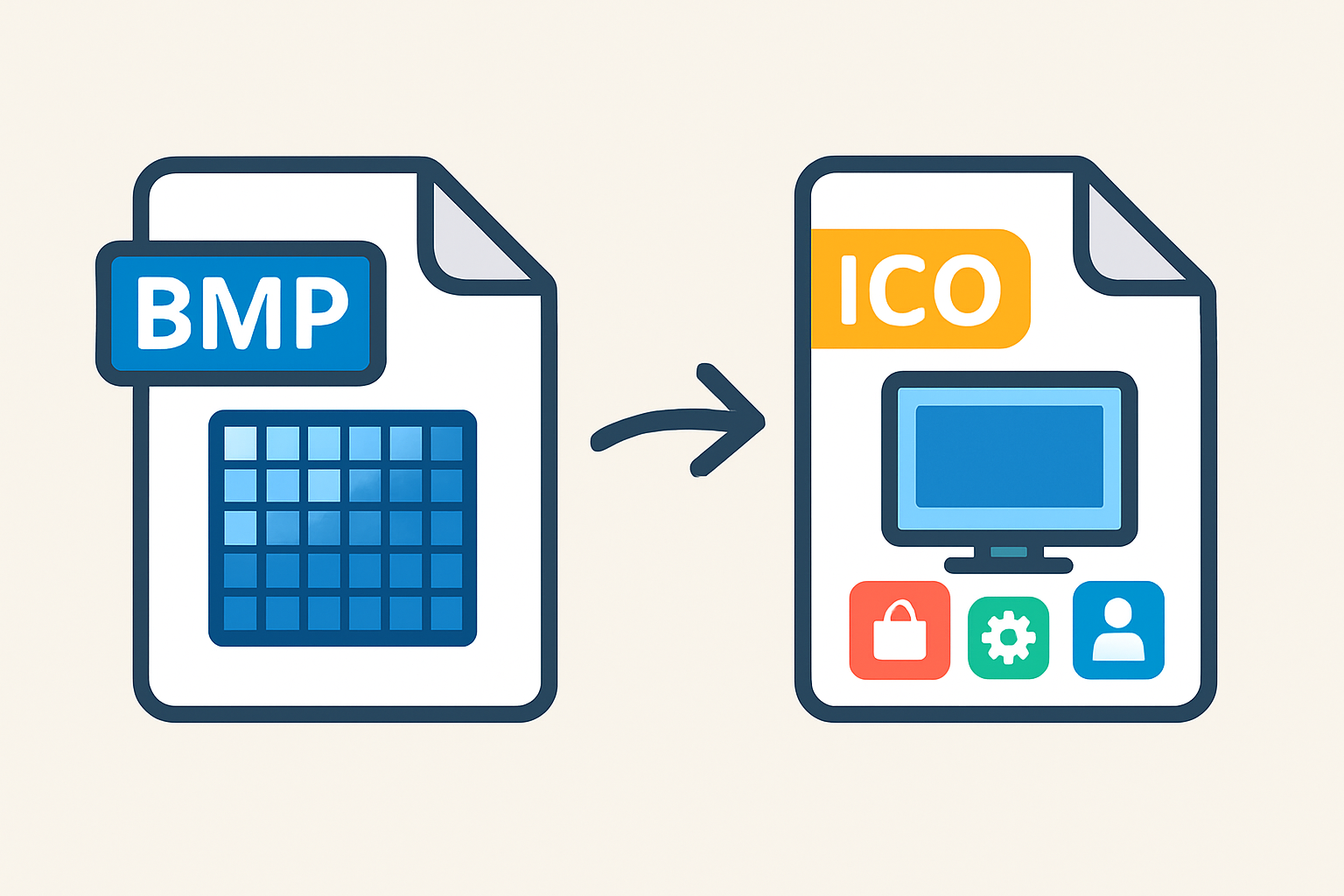
BMP to ICO
Created on 6 October, 2025 • Image Manipulation Tools • 50 views • 2 minutes read
Learn how to convert BMP to ICO format effortlessly. Understand the difference between BMP and ICO, the benefits of conversion, and the best tools for creating high-quality Windows icons.
BMP to ICO Conversion: A Complete GuideUnderstanding BMP and ICO Formats
When working with digital images or software icons, two formats often come into play — BMP and ICO. The BMP (Bitmap) format is a raster graphics image file used to store digital images, especially on Windows systems. It is known for maintaining high image quality since it stores data without compression. However, this also makes BMP files quite large in size.
On the other hand, the ICO (Icon) format is specifically designed to store icons used in Windows applications, folders, or shortcuts. ICO files can contain multiple image sizes and color depths within one file, allowing the system to display the appropriate icon size based on context — such as on the desktop, in file explorer, or in a toolbar.
Converting BMP to ICO is essential when you want to turn a standard bitmap image into a usable Windows icon file.
Why Convert BMP to ICO?
There are several practical reasons to convert a BMP image into an ICO format:
Application Branding: Developers often use icons to represent software visually. Converting a BMP logo into an ICO file helps integrate it as an app icon.
Windows Customization: Users can replace folder or shortcut icons with custom designs by converting BMP images into ICO format.
Multi-Resolution Support: ICO files can hold multiple resolutions (16x16, 32x32, 48x48, 256x256), ensuring crisp display quality on various devices and screens.
Compact File Size: Unlike BMPs, ICO files are optimized for UI usage and take up less storage space.
How to Convert BMP to ICO
1. Online BMP to ICO Converters
There are many free online tools that allow quick conversion. You simply upload your BMP file, choose your desired icon sizes, and download the resulting ICO file. These tools are ideal for non-technical users who need fast results.
2. Using Image Editing Software
Programs like Adobe Photoshop, GIMP, or IrfanView support both BMP and ICO formats. You can open your BMP image, adjust the size to 256x256 pixels or smaller, and export it as an ICO file.
3. Using Command Line Tools
For developers or advanced users, tools like ImageMagick can automate the conversion process. This is particularly useful when dealing with multiple files or batch conversions.
Best Practices for BMP to ICO Conversion
Optimize Image Resolution: Before converting, resize your BMP to multiple standard icon dimensions (16x16, 32x32, 64x64, etc.) for best compatibility.
Maintain Transparency: If your BMP lacks transparency, add a transparent background before conversion for better visual integration.
Keep File Names Consistent: This helps when linking icons to applications or websites.
Conclusion
Converting BMP to ICO is a crucial step for anyone designing software icons, customizing Windows folders, or branding an application. The process is straightforward and can be done online or with software tools. By following the right steps, you can easily transform a simple bitmap image into a versatile, high-quality icon suitable for any use.
Popular posts
-
Barcode readerMisc Tools • 103 views
-
Color pickerMisc Tools • 88 views
-
Exif readerMisc Tools • 82 views
-
SHA-256 generatorGenerator tools • 65 views
-
Ip LookupChecker Tools • 62 views