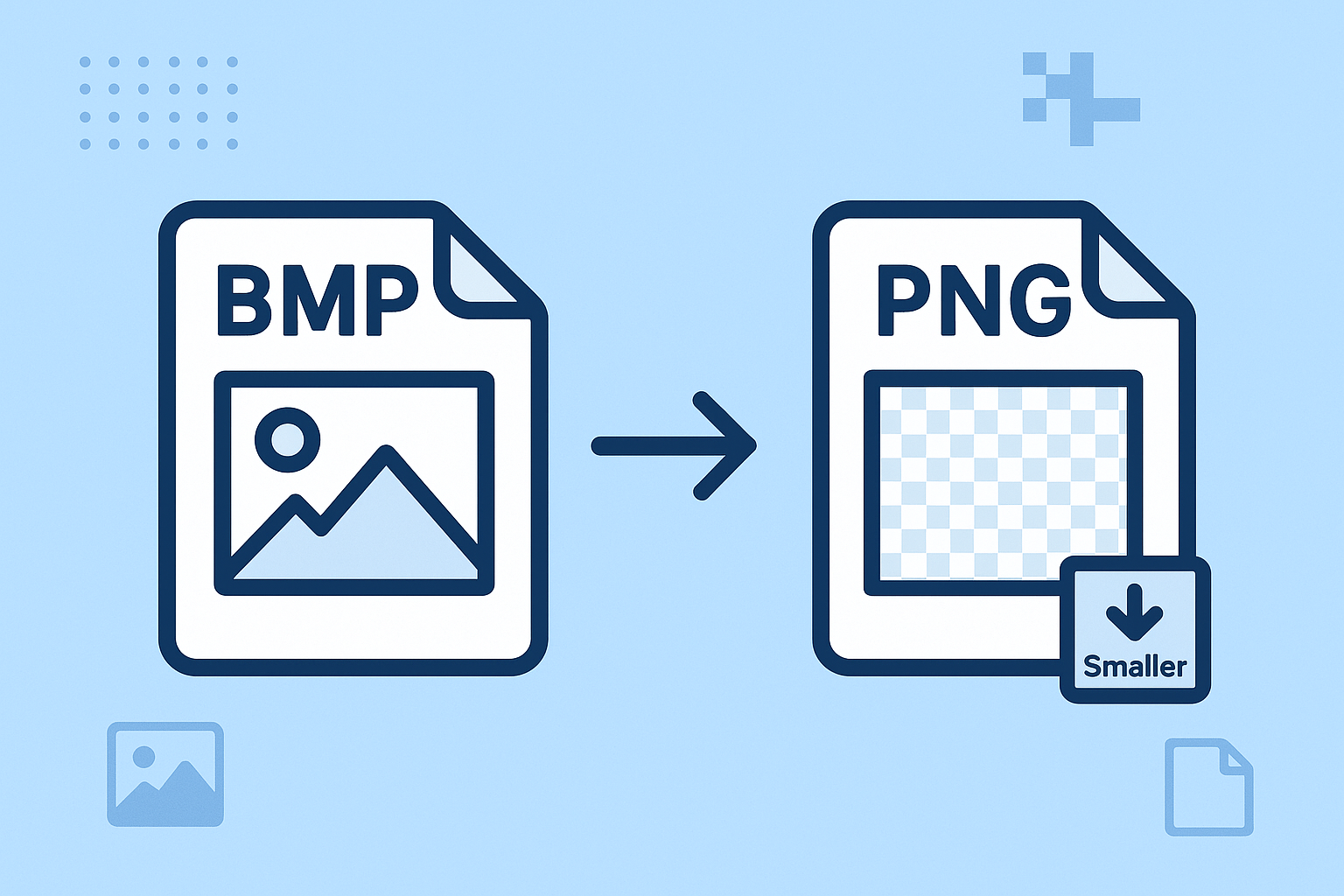
BMP to PNG
Created on 6 October, 2025 • Image Manipulation Tools • 52 views • 2 minutes read
Easily convert BMP to PNG format without losing quality. Learn the benefits of PNG over BMP, including smaller file sizes, transparency support, and better web compatibility. Follow our simple guide to convert BMP to PNG online or using software tools.
BMP to PNG: How to Convert Bitmap Images to PNG Format EasilyIntroduction to BMP and PNG Formats
In the world of digital images, BMP (Bitmap) and PNG (Portable Network Graphics) are two commonly used file formats. Each has its strengths and ideal use cases. The BMP format is known for its uncompressed image quality, which makes it ideal for high-quality image storage but also results in large file sizes. On the other hand, the PNG format provides excellent image quality with lossless compression, significantly reducing file size while maintaining image clarity.
Converting BMP to PNG is a simple and effective way to optimize your images for websites, digital storage, and online sharing without sacrificing quality.
Why Convert BMP to PNG?
1. Smaller File Size
BMP files are uncompressed, which means they can be quite large. PNG, on the other hand, compresses data without losing quality. This makes PNG ideal for web pages and online applications where fast loading times are important.
2. Transparent Background Support
Unlike BMP, PNG supports transparency, allowing you to create clean and professional-looking graphics. This feature is especially useful for logos, icons, and digital design projects.
3. Better Compatibility
PNG files are widely supported across all major devices, browsers, and operating systems. Converting BMP to PNG ensures your image can be displayed correctly everywhere.
4. Enhanced Color Depth
PNG supports 24-bit and even 48-bit color depth, which allows for millions of color variations. This makes your images look more vibrant and realistic compared to traditional BMP files.
How to Convert BMP to PNG
Method 1: Using Online Converters
There are many free online BMP to PNG converters available. Simply upload your BMP file, choose PNG as the output format, and download your converted image within seconds. These tools are easy to use and require no software installation.
Method 2: Using Image Editing Software
Programs like Adobe Photoshop, GIMP, or Paint.NET can easily convert BMP files to PNG. Open your BMP image in the software, then go to File > Save As > PNG. This method gives you more control over compression and transparency settings.
Method 3: Using Built-in Windows Tools
If you’re using Windows, you can even use the built-in Paint app. Simply open the BMP file in Paint, click File > Save As, and select PNG Picture.
Benefits of BMP to PNG Conversion
Converting your BMP images to PNG format can bring several benefits:
Reduced file size for faster uploads and downloads.
High-quality images suitable for both print and digital use.
Support for transparency, which is essential for modern design.
Improved web performance by decreasing image load time.
Conclusion
Switching from BMP to PNG is a smart move for anyone who wants high-quality images with smaller file sizes and better versatility. Whether you’re a web designer, photographer, or casual user, PNG offers the perfect balance of quality, compatibility, and compression.
Start converting your BMP images to PNG format today to enjoy smoother performance and professional-looking visuals across all your platforms.
Popular posts
-
Barcode readerMisc Tools • 103 views
-
Color pickerMisc Tools • 88 views
-
Exif readerMisc Tools • 82 views
-
SHA-256 generatorGenerator tools • 65 views
-
Ip LookupChecker Tools • 62 views