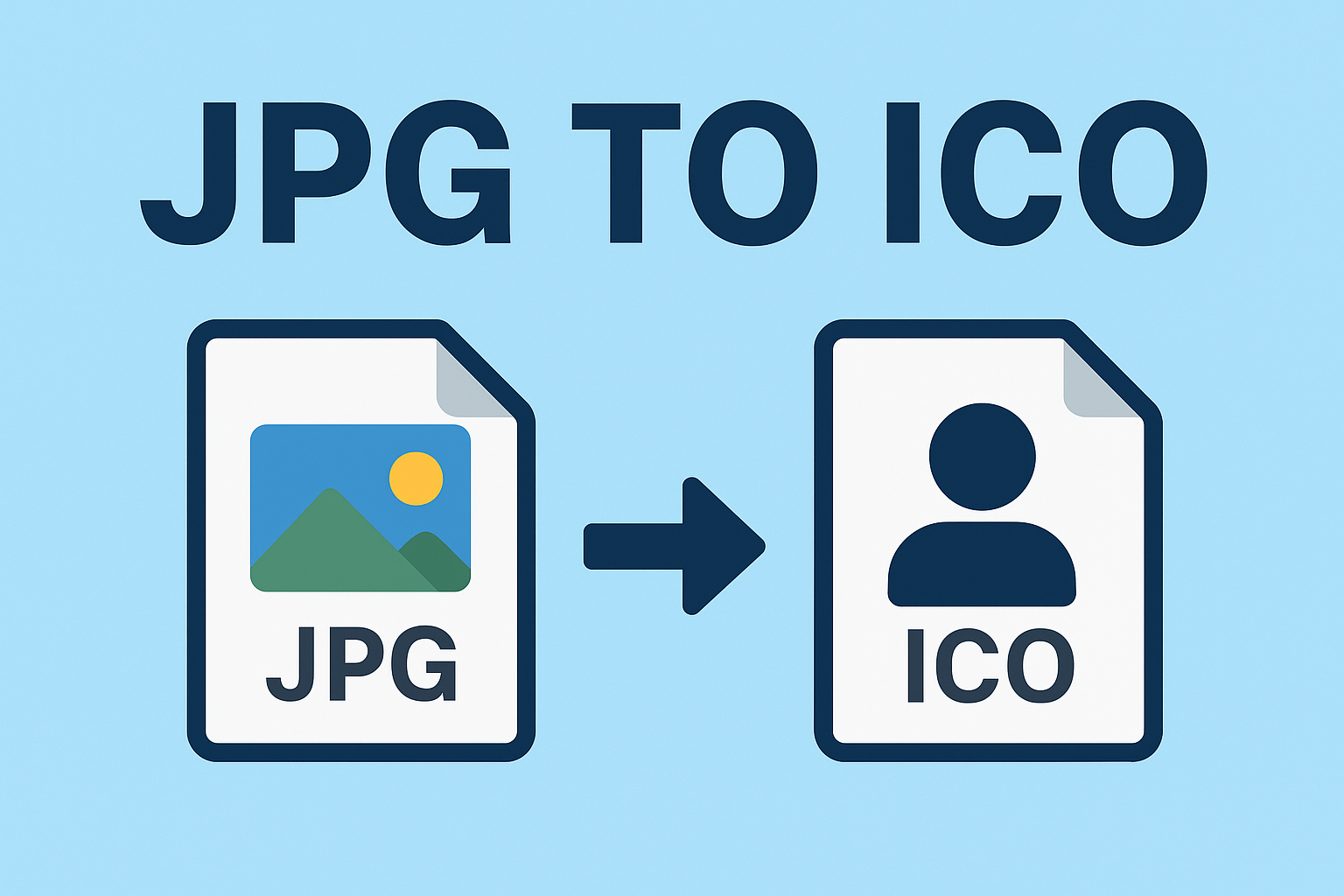
JPG to ICO
Created on 6 October, 2025 • Image Manipulation Tools • 33 views • 2 minutes read
Convert JPG to ICO easily with online tools, software, or command-line methods. Learn why JPG to ICO conversion is important for favicons, apps, and desktop icons, plus best practices for high-quality results.
JPG to ICO Conversion: A Complete GuideConverting images is a common task in web design, app development, and branding. One of the most popular conversions is JPG to ICO, which allows designers and developers to turn standard JPG images into icons for websites, software, and applications. ICO files are widely used for favicons in browsers, desktop shortcuts, and custom icons. In this article, we’ll explore what JPG to ICO conversion is, why it matters, and how to do it efficiently.
What is an ICO File?
An ICO file is a computer icon format used in Microsoft Windows. It can store one or more images at different sizes and color depths, making it adaptable for multiple display resolutions. ICO files are especially important for:
Favicons in web browsers.
Desktop icons for software applications.
Shortcut icons in Windows systems.
While JPG is a compressed format best for photos and web images, ICO is specialized for icons and has transparent background support, which makes it ideal for clean, professional-looking icons.
Why Convert JPG to ICO?
There are several reasons to convert JPG images into ICO format:
Website Branding – Favicons enhance brand recognition and make websites look more professional.
Application Development – Developers need icons for software programs, mobile apps, and user interfaces.
Customization – Users can create custom desktop icons from personal photos or graphics.
Better Compatibility – ICO files are supported natively by Windows, making them more versatile for icon use.
How to Convert JPG to ICO
There are multiple ways to convert a JPG file to ICO format depending on your preference:
1. Online JPG to ICO Converters
Free online tools allow you to upload a JPG and download it as an ICO file. These platforms usually let you:
Adjust the size (16x16, 32x32, 64x64, etc.).
Maintain transparency (if background removal is applied).
Instantly download the ICO file.
2. Image Editing Software
Programs like Photoshop, GIMP, or IrfanView can save JPG images as ICO files with advanced customization options. This is ideal for designers who need precise control over icon appearance.
3. Command Line Tools
For developers, tools like ImageMagick can automate JPG to ICO conversions with batch processing. This is helpful when converting many images at once.
Best Practices for JPG to ICO Conversion
To ensure your icons look sharp and professional, keep these tips in mind:
Use high-quality JPGs – Blurry images will result in unclear icons.
Choose the right size – Common favicon sizes are 16x16 and 32x32 pixels.
Optimize for transparency – Remove unwanted backgrounds for a cleaner look.
Test across platforms – Ensure the ICO file displays properly on browsers and Windows.
Conclusion
Converting JPG to ICO is a simple yet essential process for anyone working with web design, branding, or application development. Whether you use online tools, graphic editors, or command-line software, creating high-quality ICO icons ensures better branding and usability. With the right approach, a simple JPG can be transformed into a professional-looking icon that represents your brand or application across platforms.
Popular posts
-
Barcode readerMisc Tools • 103 views
-
Color pickerMisc Tools • 88 views
-
Exif readerMisc Tools • 82 views
-
SHA-256 generatorGenerator tools • 65 views
-
Ip LookupChecker Tools • 62 views