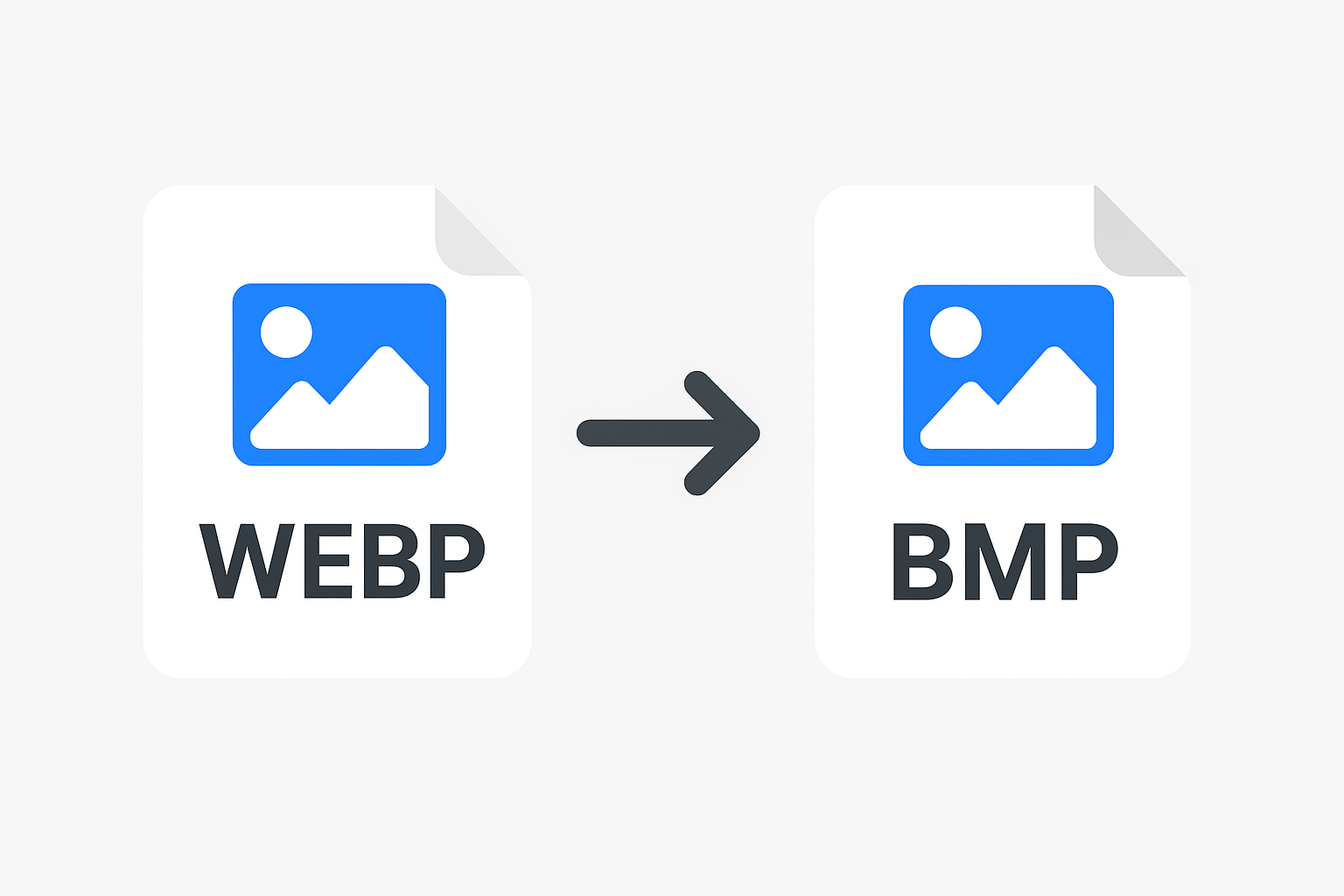
WEBP to BMP
Created on 6 October, 2025 • Image Manipulation Tools • 49 views • 2 minutes read
Converting WEBP to BMP allows you to transform modern, compressed web images into high-quality, uncompressed bitmap files for editing, printing, or offline use. While WEBP offers excellent compression and faster loading speeds, BMP ensures maximum image qu
WEBP to BMP – Convert Images Easily and EfficientlyIn today’s digital world, image formats play a crucial role in how we store, share, and display pictures. One of the most popular modern formats is WEBP, developed by Google for superior compression and quality. However, some platforms and applications still rely on older formats like BMP (Bitmap Image File). That’s where WEBP to BMP conversion becomes important. This guide explains everything you need to know about converting WEBP to BMP — including benefits, uses, and methods to do it effectively.
What Is WEBP Format?
WEBP is an advanced image format created by Google to provide smaller file sizes without losing visual quality. It supports both lossy and lossless compression, as well as transparency (alpha channel) and animation. This makes it ideal for websites, helping pages load faster while maintaining high-quality visuals.
Advantages of WEBP:
Smaller file sizes (up to 30% smaller than PNG or JPEG)
Supports transparent backgrounds
Faster website loading speeds
Excellent for online image optimization
Despite these advantages, WEBP is not supported by all older programs or systems — which is why you might need to convert WEBP to BMP.
What Is BMP Format?
BMP (Bitmap Image File) is one of the oldest raster image formats. It was developed by Microsoft and is primarily used in Windows-based systems. BMP files store pixel data without compression, meaning they maintain full image quality but result in larger file sizes.
Advantages of BMP:
High-quality, uncompressed images
Ideal for detailed editing and printing
Widely supported in desktop applications and older software
BMP is often used in graphic design, printing, and image editing tools that require raw image data.
Why Convert WEBP to BMP?
There are several reasons to convert WEBP to BMP:
Software Compatibility:
Some older or professional applications do not support WEBP files. Converting to BMP ensures compatibility.
High-Quality Editing:
Since BMP files are uncompressed, they are perfect for editing without losing image quality.
Offline Viewing:
BMP images open easily in default image viewers on Windows and other systems without additional plugins.
Printing Purposes:
Printers and design software often prefer BMP for accurate color reproduction.
How to Convert WEBP to BMP
You can convert WEBP to BMP using various online tools, software, or image editors:
1. Online Converters
Web-based platforms allow you to upload a WEBP file and download it as BMP instantly. Simply:
Visit a WEBP to BMP converter website.
Upload your WEBP image.
Click Convert and download the BMP file.
Popular tools include CloudConvert, Zamzar, and Convertio.
2. Image Editing Software
Programs like Adobe Photoshop, GIMP, and IrfanView can open WEBP files and export them as BMP.
3. Command-Line Tools
For developers or advanced users, tools like ImageMagick can convert multiple files in bulk using command-line commands.
Benefits of Using BMP Files After Conversion
Perfect for detailed image editing
Ideal for creating design mockups or prints
Guaranteed compatibility with older systems
Preserves image quality without compression loss
Conclusion
Converting WEBP to BMP is a simple process that ensures your images remain accessible, editable, and printable across different platforms. While WEBP is excellent for web performance, BMP remains a reliable format for professional editing and offline use. Whether you’re a designer, developer, or casual user, having the flexibility to switch between formats keeps your images ready for any purpose.
Popular posts
-
Barcode readerMisc Tools • 103 views
-
Color pickerMisc Tools • 88 views
-
Exif readerMisc Tools • 82 views
-
SHA-256 generatorGenerator tools • 65 views
-
Ip LookupChecker Tools • 62 views