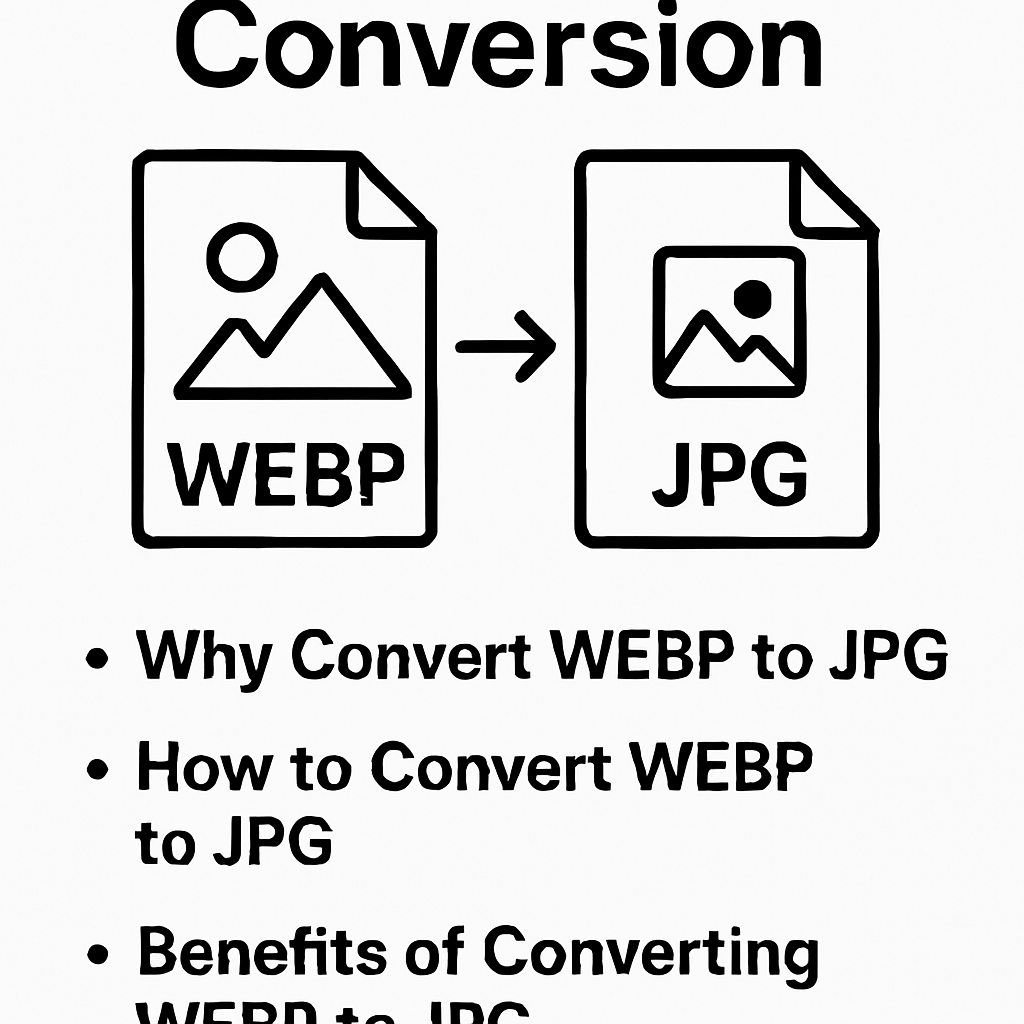
WEBP to JPG
Created on 6 October, 2025 • Image Manipulation Tools • 31 views • 2 minutes read
Easily convert WEBP to JPG with this complete guide. Learn the benefits, methods, and tools for WEBP to JPG conversion to ensure full image compatibility and quality.
WEBP to JPG Conversion: A Complete GuideIntroduction to WEBP and JPG
In the world of digital images, WEBP and JPG are two of the most commonly used formats. WEBP, developed by Google, offers superior image compression while maintaining high quality, making it ideal for web use. JPG (or JPEG), on the other hand, is one of the oldest and most universally compatible image formats. Despite WEBP’s advantages, many users still prefer converting WEBP to JPG for easier compatibility with various software, devices, and platforms.
Converting from WEBP to JPG ensures your images can be viewed and edited across all browsers, operating systems, and image editors without any compatibility issues.
Why Convert WEBP to JPG?
1. Compatibility
Although WEBP is widely supported by modern browsers, older browsers and applications may not recognize this format. JPG files, however, are supported by nearly every device, app, and platform, making them a safer choice for sharing and uploading images.
2. Editing Flexibility
Most image editors, including Adobe Photoshop, GIMP, and Microsoft Paint, fully support JPG files. Converting WEBP to JPG allows users to easily edit, crop, resize, or add effects without encountering format limitations.
3. File Sharing and Uploading
Many websites and social media platforms—such as WordPress, LinkedIn, and eBay—still prefer JPG format for uploads. By converting your WEBP files to JPG, you can ensure seamless uploading and sharing without compatibility warnings.
4. Email Attachments
JPG files are smaller and widely recognized by email clients, which makes them ideal for attaching images in emails without worrying about compatibility.
How to Convert WEBP to JPG
1. Online Converters
Numerous online tools allow you to convert WEBP to JPG instantly. Simply upload your WEBP file, choose JPG as the output format, and download the converted file. Popular online converters include CloudConvert, Convertio, and ILoveIMG.
2. Using Software Tools
If you prefer offline conversion, image editors such as Photoshop, GIMP, or IrfanView allow you to open WEBP images and save them directly as JPG files. This method is faster and more secure, especially when working with multiple images.
3. Command Line Conversion
For advanced users, command-line tools like ImageMagick can convert WEBP to JPG in bulk using simple commands. Example:
magick input.webp output.jpg
This method is ideal for developers or photographers managing large image libraries.
Benefits of Converting WEBP to JPG
Universal Compatibility – Works on all platforms and browsers.
Easy Editing and Compression – Compatible with most image editors.
Better for Printing – JPG is widely accepted for print and publication.
Simplified Sharing – Perfect for social media and websites that don’t support WEBP.
Conclusion
Converting WEBP to JPG is a smart and practical step for ensuring your images are accessible and editable across all devices and platforms. While WEBP offers excellent compression, JPG remains the go-to format for universal use. Whether you’re a designer, blogger, or everyday user, understanding how to convert between these formats helps you maintain image quality and compatibility.
With the right tools—online or offline—you can easily convert WEBP to JPG without losing much quality, ensuring your images are ready for editing, sharing, and publishing anywhere.
Popular posts
-
Barcode readerMisc Tools • 103 views
-
Color pickerMisc Tools • 88 views
-
Exif readerMisc Tools • 82 views
-
SHA-256 generatorGenerator tools • 65 views
-
Ip LookupChecker Tools • 62 views